Artwork Setup Guide
How can you ensure the best printing results for your shelf wobbler design? Follow our simple guide for advice on creating high-quality, print-ready artwork! Need help with any of the steps listed below? Simply get in touch with our friendly team!
It’s always best to use one of our free shelf wobbler templates if you’re ordering one of our in-house shelf wobbler styles, as these come with the measurements already set up for you.
-
All artwork (including any imported images) should be designed and saved in CMYK mode within your design software; this helps to ensure the colours you see on screen are the same colours you’ll get when your key card holders are printed.
-
The resolution of your artwork should be set to 300dpi; again including any images you’ve imported.
-
Don’t forget to include a bleed area which extends at least 3mm out from the outline of your key card holder design. Any images, block colours etc which are intended to be printed up to the edge of your finished key card holders should be extended into the bleed area; this prevents any gaps between the edge of the ink and the edge of the paper caused by the natural tolerances of our trimming equipment.
-
You should also set up a safe zone 3mm in from the shelf wobbler design outline. Keep all important text, images, icons etc. within this safe zone or they may end up getting cut off when trimming your finished card holders.
-
When saving, make sure any fonts are either embedded or converted to outlines. This preserves your font choices, even if we don’t have your chosen fonts installed on our computers.
-
Remember to include crop marks when saving your artwork.
-
High-resolution PDFs are the preferred format when saving your artwork, but Photoshop, InDesign and Illustrator project files are also accepted. Please note that interactive PDFs are not suitable for printing.
-
Don’t forget to review and proofread your shelf wobbler artwork before saving!
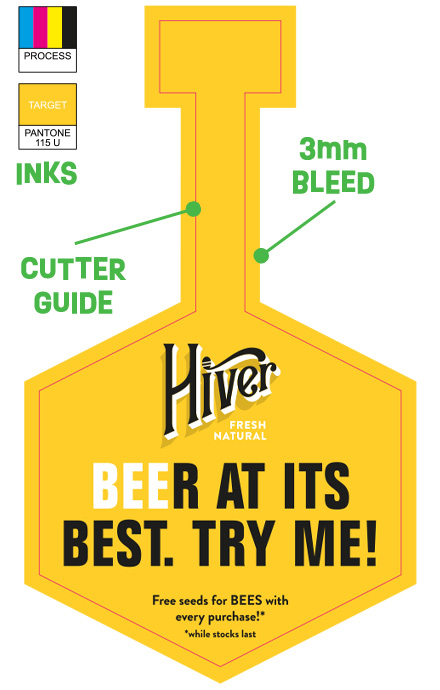
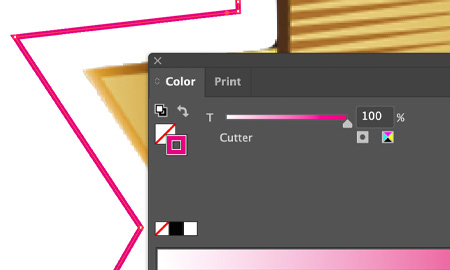
How To Set Up Your Artwork For Custom Shapes
-
All shelf wobblers with custom shapes will need a cutter guide. This is simply a stroke outline in your artwork file which matches the shape and dimensions you’re looking to print. Use magenta or a similarly bright colour to keep the cutter guide distinct from your artwork.
-
If you’ve chosen one of our in-house shape options, don’t worry about setting up a cutter guide – just download the corresponding template from our site and get stuck in with artwork creation!
Need help with preparing your design?
Get in touch for expert advice and support today